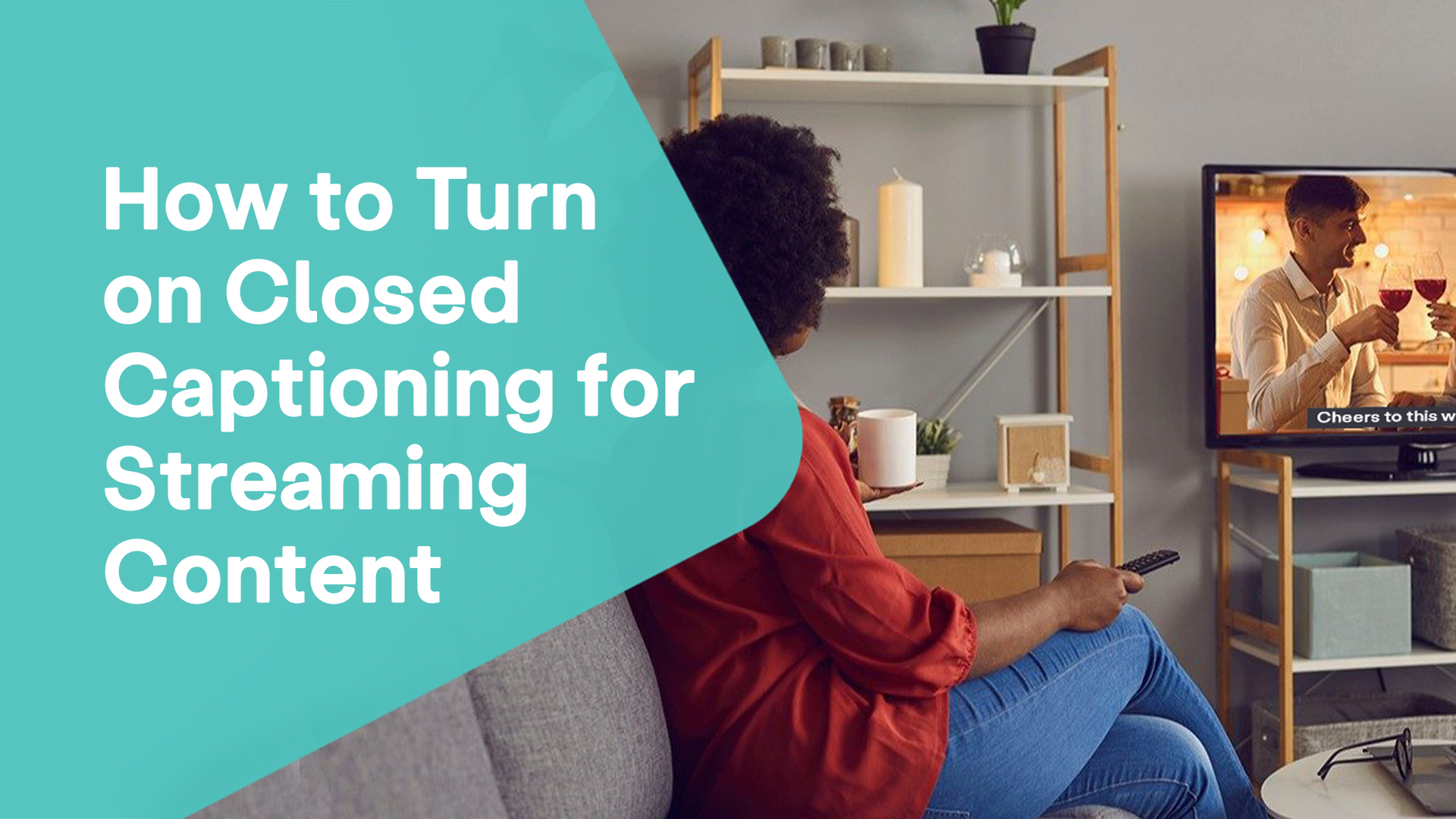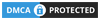Troubleshooting: DirecTV Closed Captioning Won’t Turn Off
If you’re experiencing difficulties with your DirecTV service and finding that the closed captioning feature won’t turn off, you’re not alone. Dealing with persistent closed captioning can be frustrating, especially when you prefer to watch your favorite shows without text overlaying the screen. Fortunately, there are steps you can take to troubleshoot this issue and regain control over your viewing experience. In this article, we will explore possible solutions and provide guidance on how to resolve the problem of DirecTV closed captioning won’t turn off.
Troubleshooting: Closed Captioning Not Working – Common Reasons and Solutions
If you’ve been experiencing issues with your closed captioning and wondering why it’s not working, you’re not alone. Closed captioning is an essential feature for many viewers, providing accessibility and enhancing the viewing experience. However, when it malfunctions, it can be frustrating and inconvenient. There are several potential reasons why your closed captioning might not be working as expected. It could be due to settings on your device, compatibility issues, signal problems, or even user error. In this article, we will delve into the possible causes of why your closed captioning is not working and provide troubleshooting tips to help you resolve the issue.
- Incorrect settings: One common reason for closed captioning not working is incorrect settings on your device. Check the settings menu to ensure that closed captioning is enabled.
- Signal issues: Poor signal reception can affect closed captioning. If you’re experiencing a weak signal or interference, it may cause the captions to fail. Ensure a strong and stable signal connection.
- Compatibility problems: Some devices or platforms may have compatibility issues with certain closed captioning formats. Make sure your device and the content you’re watching are compatible.
- Outdated firmware: Outdated firmware on your device can also lead to closed captioning problems. Check for any available updates and install them to ensure optimal functionality.
- error: Double-check if you’re following the correct steps to activate closed captioning. It’s possible that you may be inadvertently overlooking something or not selecting the right options.
- Content without captions: Not all content may have closed captions available. Verify if the program or media you’re watching actually includes closed captioning support.
- Language settings: Closed captioning may be disabled if the language settings are not configured correctly. Ensure that the language is set to the desired one for displaying captions.
- Subtitle customization: Some devices allow users to customize the appearance of closed captions, such as font size, color, or background. Make sure these settings are adjusted appropriately to ensure visibility.
- Streaming service limitations: Certain streaming platforms or services may have limitations or technical issues with closed captioning. Contact their customer support or consult their documentation for assistance.
- Hardware or software malfunction: In rare cases, closed captioning issues could be due to hardware or software malfunctions. Restarting your device or performing a factory reset might help resolve these underlying problems. If the issue persists, contacting technical support is recommended.
Directv Customer Service: Support and Assistance for Subscribers
When you encounter issues or have questions regarding your DirecTV service, the reliable support and assistance of DirecTV customer service can be invaluable. Whether you’re facing technical difficulties, billing concerns, or need help with account management, the dedicated customer service team is there to assist you. With their expertise and commitment to customer satisfaction, they aim to provide prompt and effective solutions to ensure you have a smooth and enjoyable DirecTV experience. In this article, we will explore the various ways you can reach out to DirecTV customer service, including phone support, online resources, and community forums. We’ll also highlight the types of assistance they offer and how they can help resolve any issues or inquiries you may have.
- Phone Support: DirecTV offers customer service via phone, allowing you to speak directly with a representative who can address your concerns and provide solutions.
- Technical Support: If you’re experiencing technical issues with your DirecTV equipment or services, customer service can guide you through troubleshooting steps or schedule a technician visit if necessary.
- Billing Inquiries: For questions related to your billing statement, payment options, or account charges, DirecTV customer service can assist in clarifying any concerns and resolving billing issues.
- Account Management: Customer service can help with account-related tasks, such as updating your contact information, changing service packages, or canceling or adding channels to your subscription.
- Package and Promotions: If you have questions about available packages, promotional offers, or upgrading your current services, DirecTV customer service can provide details and assist with making changes.
- Signal or Reception Problems: If you’re experiencing signal loss, poor reception, or satellite alignment issues, customer service can offer troubleshooting guidance or schedule a technician to address the problem.
- Equipment Replacement or Upgrades: If you need to replace a malfunctioning receiver or want to upgrade your equipment, DirecTV customer service can assist you in choosing the right option and facilitate the process.
- Account Security: If you have concerns about the security of your DirecTV account or need assistance with password reset or account recovery, customer service can help ensure the safety of your account.
- Programming Assistance: If you’re having difficulties accessing or viewing specific channels or programming, customer service can troubleshoot the issue and provide guidance on resolving it.
- General Inquiries: DirecTV customer service is available to answer any general questions you may have about their services, policies, or additional features, providing you with the information you need for a seamless viewing experience.
Directv Remote Codes: Programming and Troubleshooting Your DirecTV Remote
When it comes to programming and configuring your DirecTV remote, understanding the Directv remote codes is essential. These codes are a series of numbers that correspond to various television brands and models, enabling your remote to control your TV’s functions seamlessly. Whether you’ve just purchased a new TV or need to reprogram your existing remote, having the correct codes is crucial for proper functionality. In this article, we will explore the world of DirecTV remote codes, providing you with information on how to find and input the codes, troubleshooting tips for common issues, and guidance on programming your remote to control additional devices like DVD players or sound systems. Get ready to simplify your entertainment experience with the correct Directv remote codes.
- Finding the Codes: To locate the Directv remote codes for your specific TV model, you can refer to the remote control’s user manual or visit the official DirecTV website for a comprehensive list.
- Programming Process: Start by turning on your TV and the DirecTV receiver. Then, follow the instructions provided in the manual to enter the appropriate code using the remote’s number pad.
- Automatic Code Search: If you don’t have the specific code for your TV, the remote control can perform an automatic code search to find the correct code. This process may take a few minutes but can be a helpful alternative.
- Code Entry Errors: Ensure that you enter the code correctly, as even a single incorrect digit can prevent the remote from working properly. Double-check the code and try again if necessary.
- Code Compatibility: Not all remote codes work with every TV model. If you’re unable to find a compatible code, contact DirecTV customer service for assistance or try alternative code search methods.
- Programming Additional Devices: Besides controlling your TV, the DirecTV remote can be programmed to operate other devices like DVD players or sound systems. Refer to the user manual for instructions on programming codes for these devices.
- Code Update: In some cases, you may need to update the remote’s codes to ensure compatibility with new TV models. Check for code updates on the DirecTV website or contact customer service for assistance.
- Code Reset: If you’re experiencing issues with your remote’s programming or it’s not responding correctly, performing a code reset can help. Instructions for resetting can be found in the remote control’s user manual.
- Code Compatibility Issues: Occasionally, certain TV features may not be fully compatible with the DirecTV remote’s available codes. In such cases, some functions may not work correctly or be accessible.
- Remote Replacement: If you’ve exhausted all troubleshooting options and your remote still doesn’t work with the correct codes, you may need to consider obtaining a replacement remote control from DirecTV.
Mastering the DirecTV Remote: How to Use Your Directv Remote Effectively
Learning how to use your DirecTV remote effectively is crucial for maximizing your television viewing experience. With the DirecTV remote, you can navigate through channels, adjust the volume, access menu options, and control additional devices. Understanding the various buttons, functions, and features will allow you to effortlessly operate your TV, DirecTV receiver, and other connected devices. In this comprehensive guide on how to use the DirecTV remote, we will walk you through the essential functions, provide tips on programming and troubleshooting, and highlight useful shortcuts and features that can enhance your overall entertainment experience. Get ready to take full control of your TV and enjoy the convenience and versatility of your DirecTV remote.
- Power Button: The power button on your DirecTV remote allows you to turn your TV and DirecTV receiver on or off simultaneously. Press the power button once to toggle the power.
- Channel Navigation: Use the up and down arrow buttons to navigate through the available channels. Press the up arrow to go to the next channel and the down arrow to go to the previous channel.
- Volume Control: Adjust the volume of your TV by pressing the volume up or down buttons on the remote. Each press will increase or decrease the volume level.
- Menu Access: To access the DirecTV receiver’s menu options, press the menu button. This allows you to customize settings, access program guides, and explore various features.
- Navigation Controls: Use the arrow buttons (up, down, left, right) to navigate within the receiver’s menu, program guides, or on-screen options. The OK button in the center confirms selections.
- Info and Guide: Pressing the info button displays information about the current program, including its title, duration, and a brief description. The guide button provides access to the program guide, displaying upcoming shows and their time slots.
- DVR Functions: If you have a DirecTV DVR, the remote allows you to pause, rewind, fast forward, and record live TV. Use the respective buttons to control these functions.
- Input Selection: If your TV has multiple input sources (e.g., HDMI, AV, Component), use the input or source button to switch between them and select the desired input.
- Device Control: The DirecTV remote can be programmed to control additional devices like DVD players or sound systems. Follow the instructions in the remote’s user manual to set up these controls.
- Shortcut Buttons: The remote may have dedicated buttons for specific functions such as accessing on-demand content, launching favorite channels, or activating closed captioning. Familiarize yourself with these shortcuts for quick access to desired features.
In conclusion, dealing with DirecTV closed captioning won’t turn off can be frustrating, but there are solutions available. By troubleshooting the issue and exploring the settings and options on your DirecTV receiver or TV, you can regain control over the closed captioning feature. Ensure that the correct settings are enabled or disabled, check for any firmware updates or compatibility issues, and verify if the content you’re watching actually supports closed captioning. If the problem persists, reaching out to DirecTV customer service can provide further assistance and guidance. Remember, troubleshooting steps may vary depending on your specific receiver model and TV, so consult the user manuals and online resources for detailed instructions. With patience and the right approach, you can overcome the challenge of DirecTV closed captioning that won’t turn off and enjoy uninterrupted viewing of your favorite shows.
Caption -